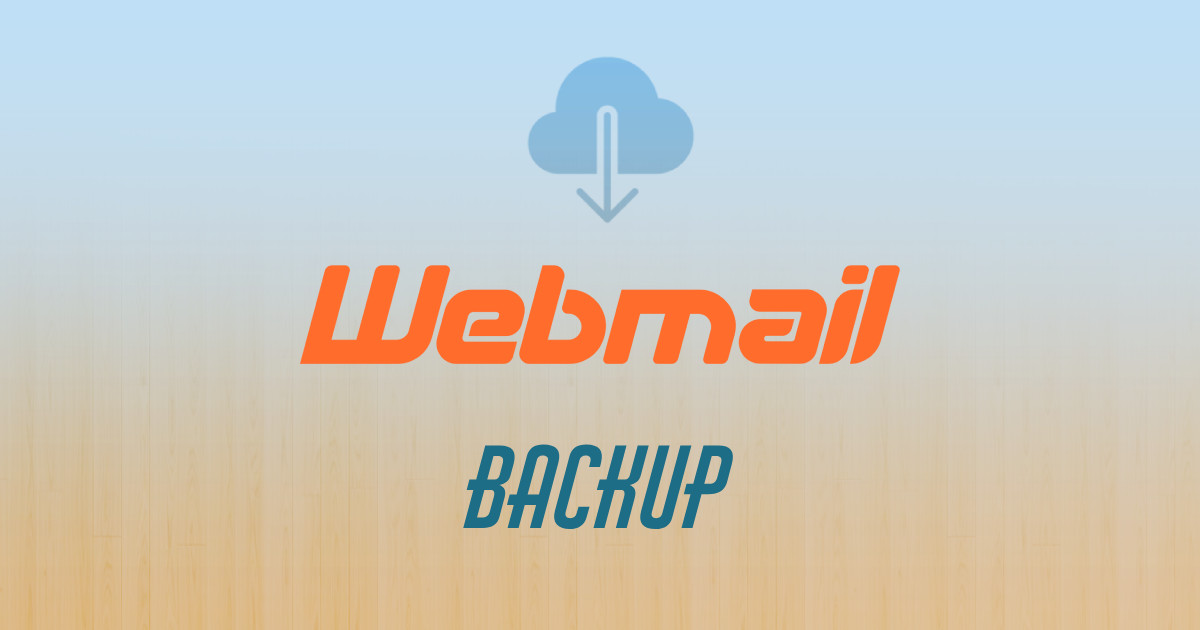
Usually, those of us who offer email hosting like I do, also provide access via the web (e.g., Roundcube).
In this article, we’ll see how to back up our emails from Roundcube.
The process is quite simple, but with so many buttons there, people get confused, so let’s get started.
Steps
1. Log in to your webmail.
It’s usually a URL that starts with webmail. followed by your domain, for example:
https://webmail.domain.com
2. Select all the emails (or the ones you want to download).
To select them all, click:
- At the top left where it says
Select, then - In the menu that appears, choose
All.
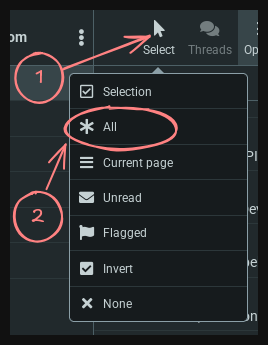
3. Next, on the right somewhere, there are 3 dots under "More":
- Click on
More - Then
Download - And choose
Mbox format (.zip)
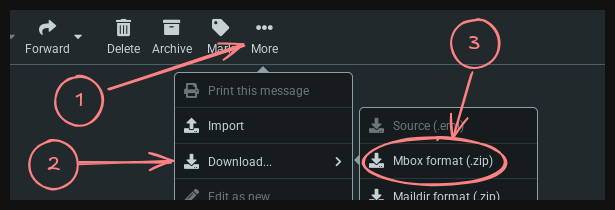
That’s it! Congratulations, you just backed up your emails.
Notes
-
If there’s no option to download them in bulk, feel free to nag the person who set it up for you :D
-
The import usually has a limit (100MB).
So, if your emails are over 100MB, just download them in multiple files. -
To restore them in Roundcube:
Go again toMore>Import.